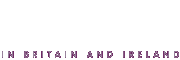resources - archive
free website
pages
Once you have set up the sections for your website, you can add pages to each section.
Choose the section that you want to edit from the top drop-down menu:

You will then see the admin area for that section:

If your page will contain images, PDF files or multimedia files (uploaded to your website, rather than a link to YouTube), then it is easier to upload these first before creating the page (click on 'Images', 'PDFs' or 'Multimedia' in the left-hand menu).
To create or edit a page, click on 'Pages' in the left-hand menu. You will see a list of any pages that have already been created in this section.

Click on 'Add a new page' to create a new page.

Give the page a title. This appears in the top bar of your browser when someone visits the page.
The Filename is used as part of the web address for the web page e.g. the page 'Week of Prayer for Christian Unity 2013' in the Features section has a filename of 'weekofprayer2013' and the end part of the web address is ...features/weekofprayer2013/
In the Keywords for META tag field enter words that you think visitors might enter into a search engine such as Google to search for your page.
Adding page content
The actual content of the page is entered in the Page content box. This allows you to enter text, photos and other elements much like using a word processor.
We would suggest spending some time entering and formatting some sample content by adding text and images, and experimenting with the other options available on the toolbar.
There are 2 help systems available - click on the question mark icon on the far right of the toolbar to get help specific to editing in the page content box. Click on the question mark icon at the bottom of the left-hand menu to get help relating to adding or editing a page.
Previewing and publishing a page
When you add a new page, it appears in the list of pages for a section but with a red cross to the left of it. To preview the page, click on its name in the list.
To make it visible on your website you need to click 'Publish' next to the page name, and then click 'Publish' again in the confirmation dialogue.
If you need to make changes you can click 'edit' next to the page name and then 'Start editing'.
Page ranking - changing the order in the left-hand menu
Above the list of pages, click on 'Change page rankings'. To reorder, click on a page title then click 'up' or 'down' to change the ordering. When you're happy, click 'Save current order'.